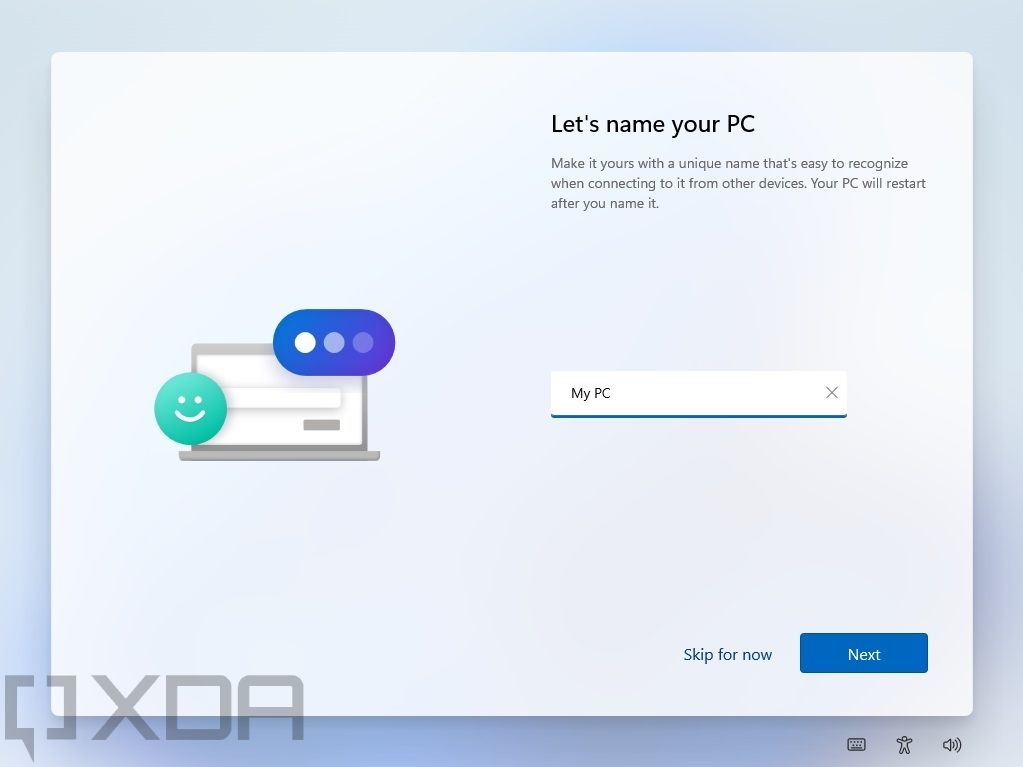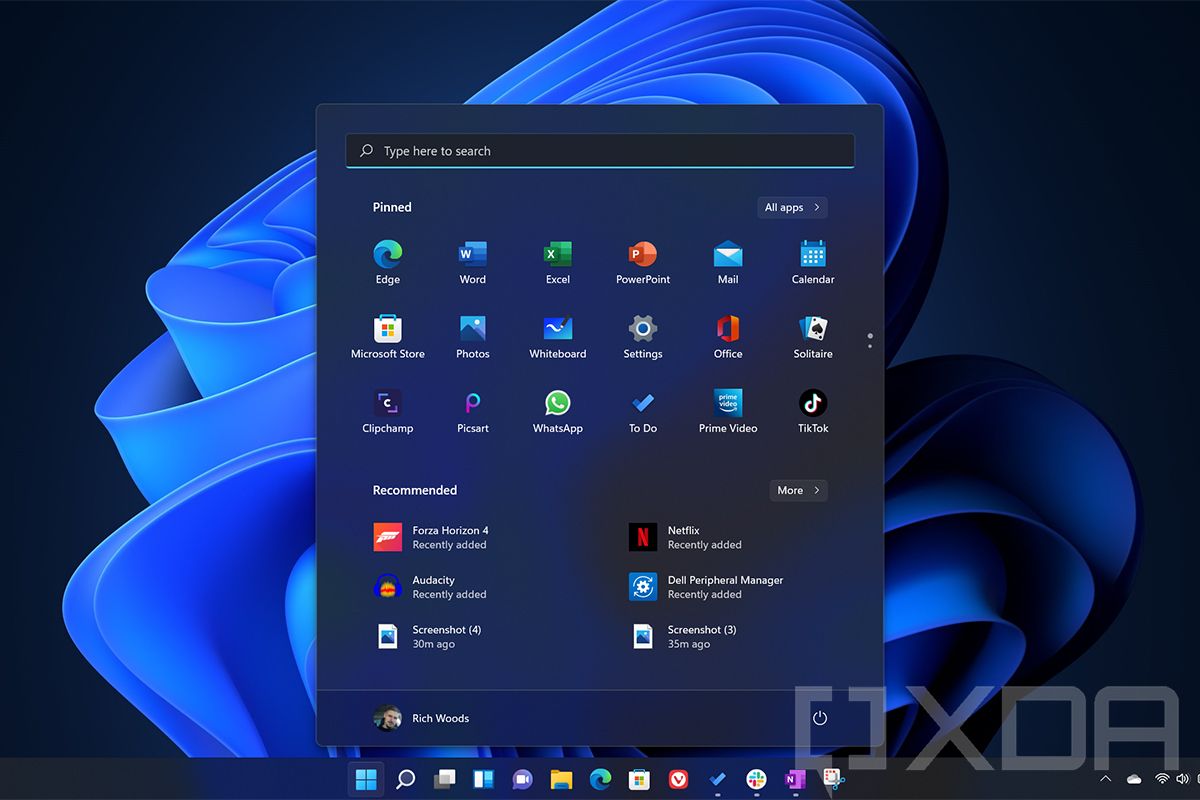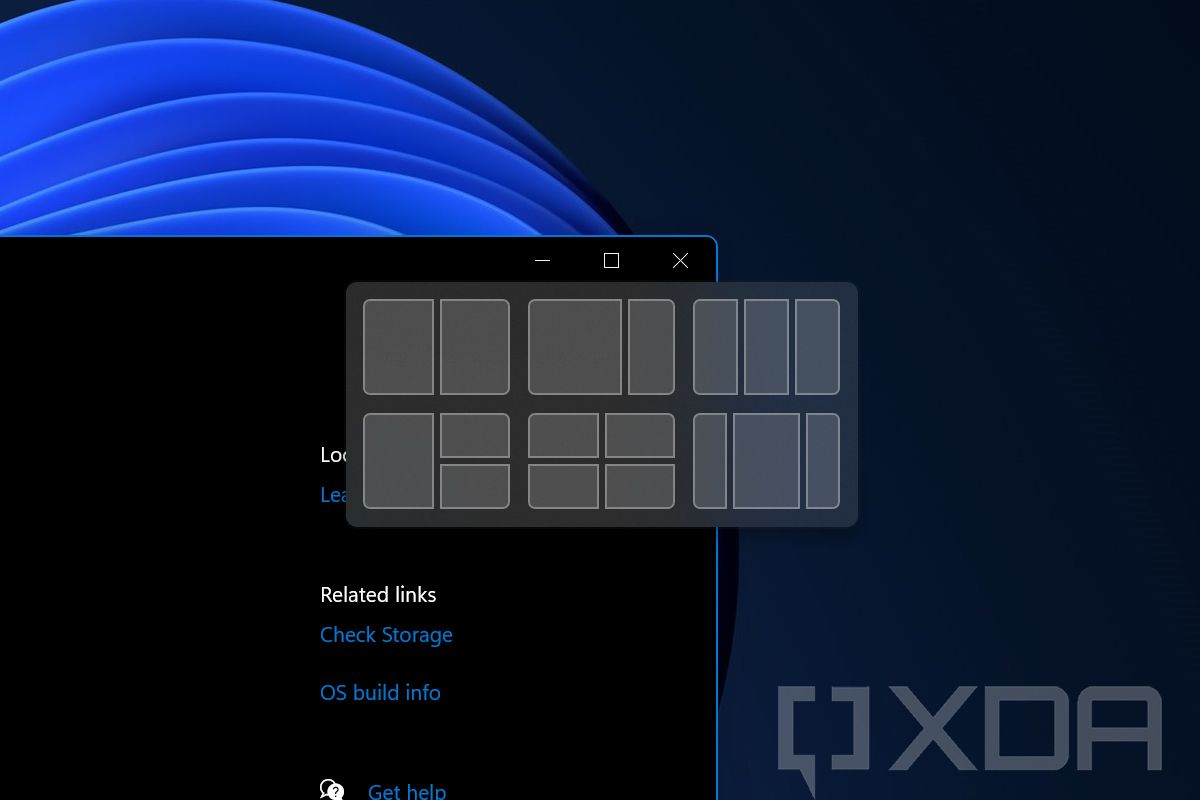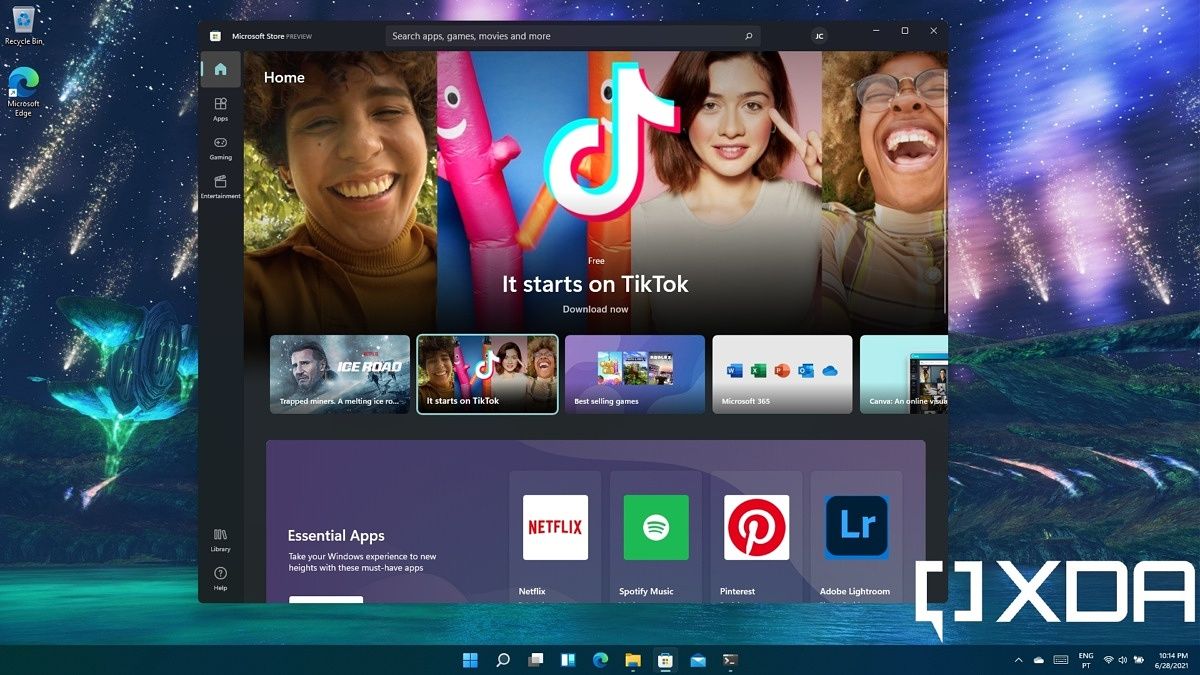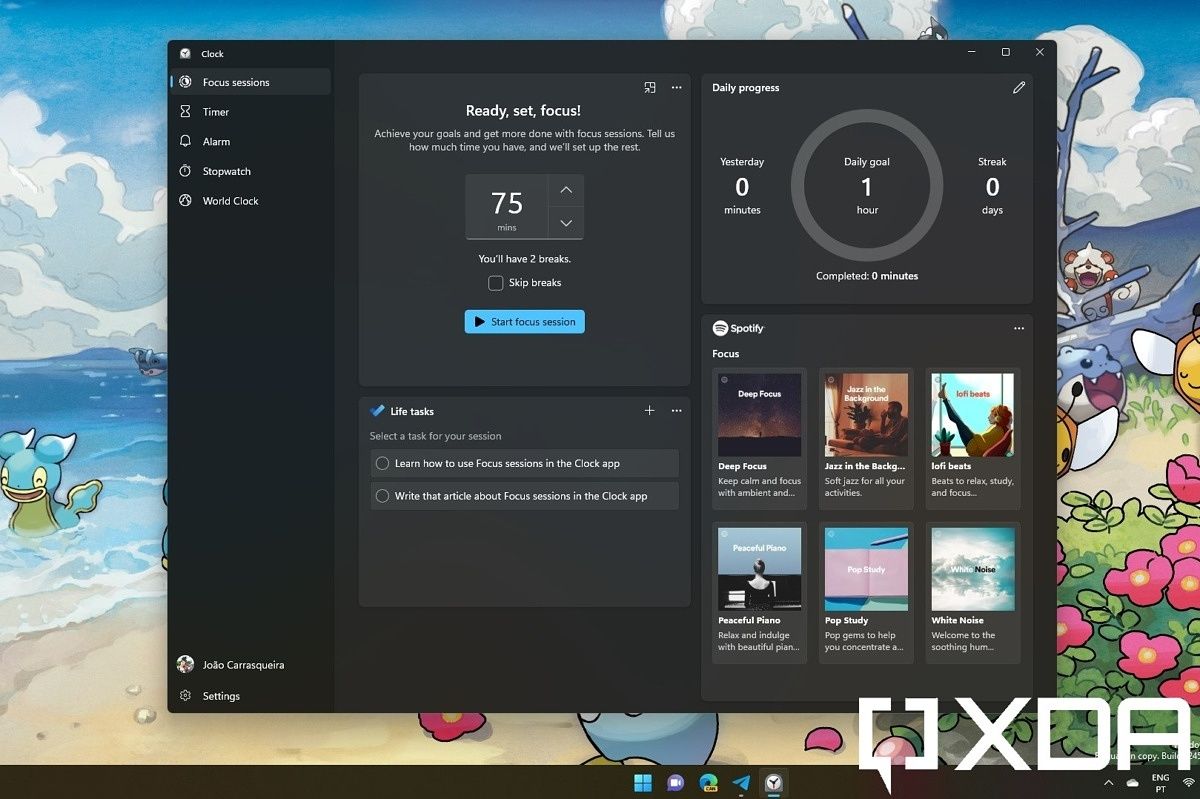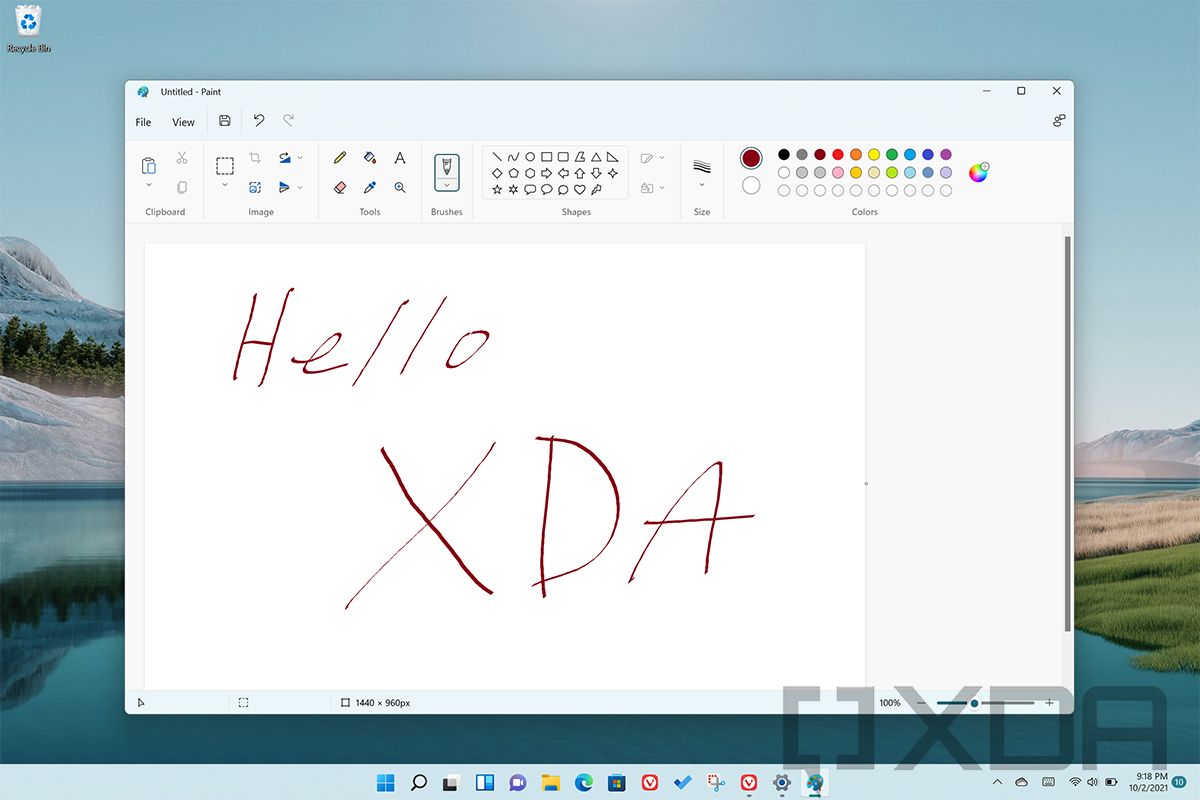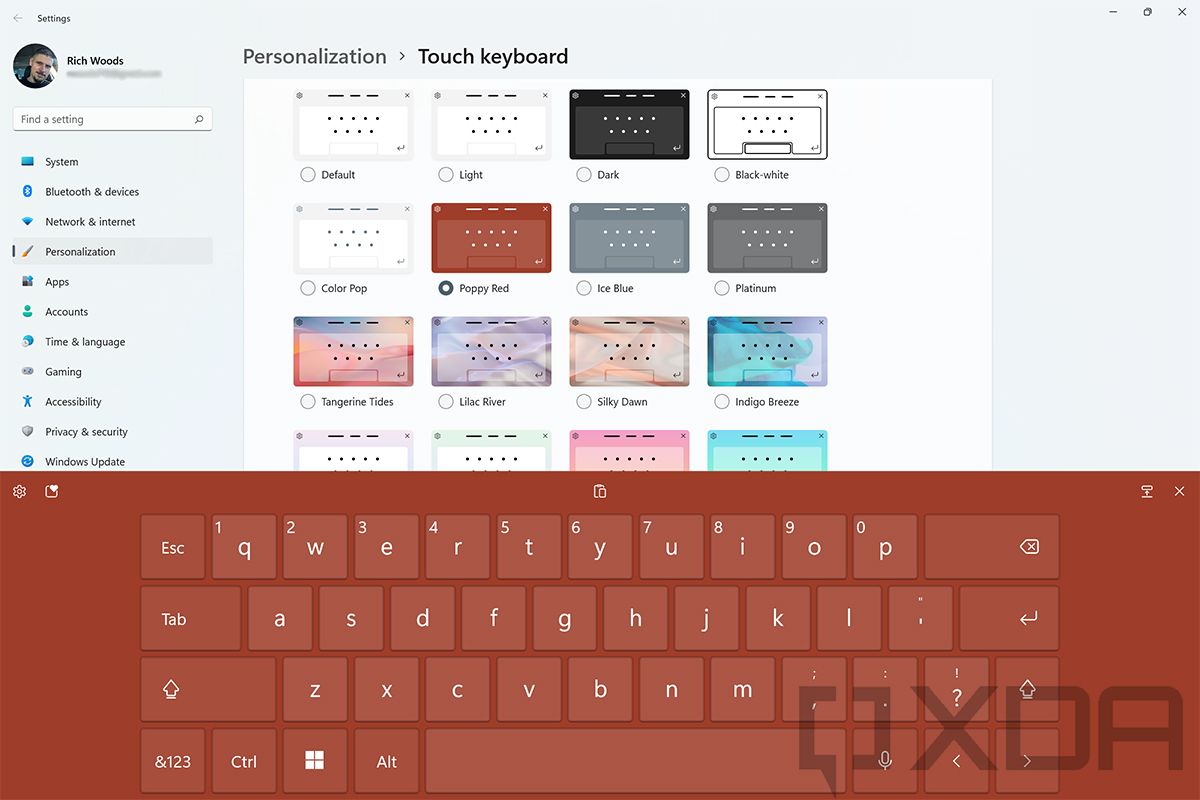Quick Links
After three months in preview, Windows 11 is finally available. There's a lot that's new. It's got the biggest visual overhaul in ages, and then it comes with new features like Widgets, Teams Chat, Snap Layouts, and much more.
Now, the question is, should you upgrade your PC? My answer is going to be a hard yes. In my opinion, Windows 11 is a winner, and Microsoft is finally ditching some bad UI choices that it's been living with for about a decade.
But can you upgrade to Windows 11?
OK, let's get this out of the way because it's the elephant in the room, and it's important. While Windows 11 is a free upgrade from Windows 10, it does significantly raise the hardware requirements. A good chunk of people on Windows 10 are ineligible for the upgrade.
The biggest change is the CPU requirements. You need one of the following:
- Intel 8th-gen or newer
- Intel Core i7-7820HQ (this is the only mainstream seventh-gen chip supported, and it's also the one in the Surface Studio 2)
- AMD Zen 2 or newer
- Qualcomm Snapdragon 850 or newer
There are other requirements, such as a minimum of 4GB RAM and 64GB of storage, both of which are double the requirement of Windows 10. The other big one is TPM 2.0; however, that's been a requirement of new PCs since 2016, and all of the supported CPUs started shipping after that anyway. In other words, if you've got a supported CPU, you should also have TPM 2.0.
I understand that a lot of people with unsupported hardware are upset about this, but to be fair, this is the first time that requirements have been raised since Windows 7 came out. And still, Windows 10 is going to be supported until October 2025.
If you're still running a five-year-old (or older) PC, Windows 11 is probably worth buying a new device for.
Windows 11 redesigns the OOBE
- Cortana is gone
- It's prettier
- You can finally name your PC
Ding-dong, the witch is dead. And by witch, I mean Cortana. No, I don't hate Cortana, but I despised the digital assistant being part of the out-of-box experience. It was jarring, and frankly, it was terrible. Moreover, if anyone complained about it, Microsoft acted like they were some kind of villain that hates people with special needs. Windows 11 works the way it should have worked this whole time. If you don't interact with the OOBE for a certain amount of time, it audibly asks if you need assistance.
The whole OOBE has been redesigned too, and it's a lot prettier. It has a white background now, rounded corners on buttons, and it's just more graphical. You might recall that when Windows 10 first launched, it just had these flat blue screens, and then it was redesigned later on with deeper blues and more windows. Now, it's much better.
One other thing to note is that you can finally name your PC in the OOBE, something that was in the Windows 8 OOBE and was removed in Windows 10. It might seem crazy that it was removed, but you have to think about that in terms of building an OS. When creating the OOBE, you tend to start with a certain amount of screens or steps for the user to experience, and things get prioritized. But it's really nice to once again be able to name a PC. With Windows 10, you had to go into Settings to do it, and then you still had to reboot.
A new Start Menu, rounded corners, and an all-new Windows 11 design
- It's a whole new design
- Live Tiles are dead
- Things are centered
- Things like the Start button are not stationary
Once you get past the out-of-box experience, you're going to notice that Windows looks completely different. In my opinion, this is the biggest feature of the new OS. I've always thought that Windows 8 and Windows 10 were ugly, and I'm not just talking about the bad ideas in Windows 8. I'm talking about the design language as a whole, from the bright colors to the sharp corners.
Windows 11 replaces jarring system sounds with pleasant ones.
I'm not an expert in design; indeed, I'm not the type of person that notices small changes in design. I'm also not the guy that you should ask if something looks good. But to me, there are two kinds of popular designs. One category is what I'd call classic, and one is what I'd call trendy. With a trendy design, that's something that we look back on in a decade or two, wondering what we were thinking, even though it looks good in the moment. A classic design is something that, even after it's gone out of style, is still beautiful.
Windows 8 and Windows 10 had trendy designs. I think Windows 11 is more classic. It replaces the sharp corners with rounded ones, and just by doing that, the OS is so much more pleasant to use. Gone are the jarring system sounds, as they've been replaced by softer ones.
Of course, there's so much more. There's an all-new Start Menu, and Live Tiles are finally gone. Don't remember Live Tiles? I'm not surprised, even though you're using an OS that supports them. Live Tiles originated on Windows Phone as a way to see notifications and other app information inside of the shortcut; it's similar to a widget. Unfortunately, they just weren't as practical on Windows, and I would unpin all tiles from the Start Menu on Windows 10.
The Start Menu still shows you pinned apps, which I still hate, and recommended apps and documents. The reason I hate pinned apps is just that I use so many PCs. I don't have time to unpin all of the nonsense that Microsoft thinks I should use and pin the stuff I actually use. I just pin the things I want to the taskbar. The frustrating thing is that it takes an extra click to get to the All Apps list.
Windows 11 is more enjoyable to see, hear, and even touch.
That taskbar, along with the Start Menu, is centered too. This is a big change, which seems to be a bit polarizing. I like it, having used utilities like TaskbarX on Windows 10 to center the taskbar; however, TaskbarX left the Start button in the corner. After all, that makes sense. It's muscle memory that if you move your pointer all the way to the corner, you'll get the Start Menu. It's been that way for decades. Even with Windows 8, when the Start button was infamously taken away, moving your mouse to the bottom-left corner of the screen and clicking brought you to the Start Screen.
With Windows 11, not only has the button moved for the first time, but it doesn't even stay in the same spot. That's the issue about when things are centered. When more icons get added to the taskbar, the Start button moves further to the left.
Anyway, that's the big complaint about things being centered. Personally, I think it's fine. I haven't had any issues with things being where they are.
Let me put it this way. I've barely used Windows 10 at all since a build of Windows 11 leaked prior to the June 24 announcement. Every time I get a review unit that's running Windows 10, it feels like a step backward. I go and I run my benchmarks on Windows 10, and then immediately install Windows 11. Seriously, in the last three months, I've barely used Windows 10 at all.
Snap Layouts and Snap Groups
- You can now choose snap locations in different layouts
- You can restore groups of snapped windows
Moving past the design, my favorite functional change in Windows 11 is called Snap Layouts. Windows has had snapping for over a decade. That's where you drag a window to the side of the screen and it snaps to one side. You can also snap to a quarter to keep an app in a quadrant. Windows 10 introduced Snap Assist, which automatically lets you select a second app for the rest of the screen after you snap an app.
Snap Layouts takes this to the next level. If you hover over the maximize button in a window (or hit Win + Z), it will display an array of window layouts, and you can pick the one you want. You'll also select which window in the layout you want that app to be in. It's pretty great.
Snap Layouts finally makes ultra-wide screens a delight to use.
It also makes life a lot better with ultra-wide monitors. Companies used to send me ultra-wide PCs, and I couldn't stand them because Windows 10 really wasn't made for it. With two 16:9 monitors, I can have two apps side-by-side on each screen, for four apps total. With an ultra-wide, there was no easy way to do that. Snap Layouts now has a way to let you have three apps side-by-side. I just got to check out the HP Envy 34 AiO, and when I sent it back, it was the first time I actually missed an ultra-wide AiO.
Snap Layouts was originally part of PowerToys, a utility that does work on Windows 10. It's nice to see it make its way to the OS though.
A bit of a smaller addition is Snap Groups, but it's still super useful. When you minimize your windows, you can hover over an icon, and in the window previews, you'll see each window, along with groups of windows. Previously, if you had two apps snapped side-by-side and minimized them, you had to restore them each separately. Now, there's one option to open all of your snapped windows.
Widgets are back in Windows 11, but they're first-party for now
- Widgets take the place of News and Interests
- They're first-party only for now
There's a new Widgets icon that you'll see in the taskbar, and clicking it will bring up a selection of first-party widgets. Unlike the widgets of yesteryear, you can't pin them to the desktop. They're going to stay sandboxed in their own little area.
They replace News and Interests, a feature that's actually fairly new in Windows 10. Still, Widgets offer a lot more options than just a news feed. In Windows 11, you can also add things like OneDrive photos, Outlook Calendar, Microsoft To Do, Family Safety, and more. It also comes with the parts that you're used to like weather and sports.
You can move them around, resize them, customize them, and so on. However, Windows 11 Widgets are currently limited to first-party apps and services. That's changing in the future, but strangely, Microsoft isn't confirming that. It's a shame too, because there are a lot of third-party services that I'd like to see. For example, a Google Calendar widget instead of Outlook Calendar nice, as would Google Photos. But of course, that takes us into another discussion about if Google would actually bother to make them.
Teams Chat puts the service in the OS, but it needs some serious work
- Microsoft Teams is built into Windows 11
- You can use it to send SMS messages
- You still need the full Teams app for meetings
- There are big pain points that Microsoft needs to solve
One of the big features that Microsoft announced for Windows 11 was Teams integration. It's called Teams Chat, and it's not my favorite part of Windows 11. There's some good and some bad here, but first, there's a bit of background.
Microsoft has done this before. The second version of Windows 10, version 1511, integrated Skype into the OS. It broke up Skype into Skype Video, Messaging, and Phone apps. By the next feature update, version 1607, Microsoft was already pushing a new UWP version of the Skype app, killing off features that were shown in preview like Messaging Everywhere (did you think I'd make a Messaging Everywhere reference in a Windows 11 review? I certainly didn't). It wasn't long after that that Skype integration in the OS was killed off, and it was generally regarded as always having been a terrible idea.
So here we are, with Teams Chat. The good news is that it takes little work to get started. You can message any of your Skype contacts, and you can also send SMS messages to anyone. SMS messages get a little weird though. It sends the recipient a link to install Teams on their phone, so they can choose to install it or just respond to the SMS message. From my experience, it's kind of confusing for the recipient.
That's not all that's confusing either. Teams chat comes with a Microsoft Teams app, but not the one you need if you want to click a link to join a Microsoft Teams meeting. You need the standard desktop app for that. After that, you have two nearly identical apps in your Start Menu called Microsoft Teams. It's kind of a mess.
Teams Chat shows potential, but SMS and meetings lead toward a confusing experience.
Notifications aren't great either. Personally, I turn off notifications in Windows. It's a lot easier than dealing with the mess of apps that just start shoving notifications down your throat, because unlike modern operating systems like iOS and Android that were meant for dealing with this, Windows doesn't ask you permission before an app can send you notifications. Whenever I set up a new PC, I check for updates in the Store, and it starts firing off notifications every time an update finishes. That's my notification to turn off notifications.
I also rarely find notifications valuable, which is what makes it easy for me to turn them off completely. What I find more valuable are little badges that say I have unchecked notifications, such as a little '1' by a messaging app that shows I have an unread message. Unfortunately, with Teams Chat, that number doesn't show up. Most of my conversations when testing this had a couple hours between each message. I ended up turning on notifications, and I already hate it.
There's a lot of potential here, but really, Microsoft has to sort this stuff out. The issue with having two Teams apps is straight out of the issue with Skype integration in 2015. You could do a lot of things with the built-in apps, but you still needed the full Skype app for the full experience. The issue with confusing SMS messages is a pain point too, because it feels more like a way to pull the recipient into Teams than to give the sender a proper messaging experience.
There's an all-new Microsoft Store for Windows 11, and for Windows 10 too
- The new Microsoft Store accepts all apps
- It also offers different storefronts
- You can finally get other browsers through the Store
- Broken promises include the new Entertainment section and Android apps
Microsoft showed off an all-new Store for Windows 11, although as it turns out, it's coming to Windows 10 as well. First of all, it's totally redesigned, something that you're going to hear about a lot of inbox apps. But the redesign isn't the big story.
The bigger story is that Microsoft is accepting all apps that run on Windows into the Microsoft Store. Now, it's once again time for a history lesson, because as it turns out, a lot of Windows 11 is still about fixing mistakes that were born in Windows 8. The Windows Store was born in Windows 8, and the problem was that you had to rewrite your app in order to be in the store. No one was about to do that, and this idea failed.
Then came Windows 10, where Microsoft promised four bridges. Project Westminster let you package a web app as a UWP app, Project Astoria promised to run Android apps on Windows, Project Islandwood would let you recompile your iOS apps for Windows, and Project Centennial let you package your Win32 app to go in the Store. Astoria never shipped outside of preview, and Islandwood never took off because Microsoft really couldn't keep up with Swift. The desktop bridge has been key though, but more complicated apps have still not made it into the store.
Now, Microsoft has let its guard down completely. Apps no longer need to be packaged, and for those apps, you probably won't even get updates through the Microsoft Store. With Windows 11, the Microsoft Store is really just a gateway to where you're going.
That goes for third-party app stores as well, which now take a front row seat. The first partner announced was Amazon, and that's been delayed. Indeed, one of the features announced for Windows 11 was Android app support, but no one outside of Microsoft has their hands on that just yet. Android app support on Windows 11 is coming to Insiders soon, but in the meantime, another third-party app store partner will be the Epic Games Store.
You'll also be able to get third-party browsers from the Microsoft Store, such as Opera. Microsoft used to have similar rules as Apple for browsers in the Store. They were fine, but they had to use the platform engine, that being EdgeHTML. When Edge was rebuilt, the plan was to change that policy to Chromium, but again, Microsoft has let the guard down. If you like a browser, the vendor should be able to put it in the Microsoft Store.
Finally, one other thing that was promised was an Entertainment tab that would offer content from different services. That was never delivered though. It's still just Microsoft Movies & TV purchases and rentals.
Windows 11 comes with all-new inbox apps
- Many apps are getting big visual changes, and some are coming with new features as well
Calculator
Still open source, Microsoft says that the Calculator app has been rewritten in C#. As you'd expect from a Windows 11 redesign, the buttons have rounded corners. You can use it as a scientific calculator, a graphing calculator, there's a programming mode, and it can convert between 100 units and currencies.
Clock with Focus Sessions
The Clock app has a feature called Focus Sessions, and this is pretty significant. It's not just a redesign for the new OS. It's a customizable way of setting up periods of time that let you focus on things.
First of all, there's a timer. This lets you set how long you want the Focus Session to be, and it will automatically give you breaks depending on the length. There's a 'skip breaks' checkbox too. Next, there's a dashboard that shows a daily streak, how many hours you've set Focus Sessions for today, how many hours yesterday, and more. You can also set a daily goal.
Here's where it gets really cool though. Focus Sessions comes with Microsoft To Do and Spotify integration. That means that you can set music to play during your Focus Sessions, and with Microsoft To Do, you can choose certain tasks to work on.
Here's what really annoys me, and this isn't a new problem. Ever since Microsoft killed off its in-house Groove Music service, it's deemed Spotify to be the music streaming service of choice for Windows users. I understand To Do being integrated since it's a Microsoft service, but playing favorites with third-party services is frustrating. If you look at things like the Microsoft Store, a big theme is about letting third-party developers have front-row seats on Windows, so maybe we should stop showcasing Spotify throughout Microsoft apps.
Other than that, the feature is really cool. I'm always up for new and inventive ways of being more productive.
Photos
Throughout the Windows 10 era, it's been pretty commonly known that the Photos app is bad. With Windows 11, it's getting a proper redesign.
First of all, when you're viewing a photo, you're going to see a film strip at the bottom, thumbnails of next and previous images in your folder. You can obviously click through these however you want, but it's something that feels like a big step forward from the Windows 10 app. At the top, there's the toolbar where you'll find regular options like rotate, trash, inking, and so on.
The new Photos app has some basic photo editing tools, which is super cool. The goal here isn't to be everything to everyone, but rather, Microsoft wants this to be an app that does the things it does well.
I talked about the individual photo view first because frankly, that's how I launch Photos. I never go into the Start Menu and click on Photos. I double-click on an image in File Explorer, and that's how I get to the app. However, if you do launch the app on its own, you'll see a new home screen that has Albums, People, and Folders tabs.
It's really the ribbon at the bottom of images that does it for me. It's a nice easy way to scroll through a camera roll, and it's one of those features that you'll see on other platforms and wonder why it's not on Windows. Now, it is.
Paint
Microsoft Paint is getting its first big overhaul in a very long time. Indeed, it wasn't very long ago that Microsoft Paint was deprecated, meaning that it was no longer being developed and would someday be removed from the OS. After blowback from the many, many users that Paint has, the Redmond firm promised to put it in the Microsoft Store. That didn't happen though, because the company ended up killing off Paint 3D instead.
The new Paint app is still mostly a redesign. Upon launching the new app, you'll find that the square color palettes are now circular, there are rounded corners, and it fits in more with the Windows 11 design. It's nice to see, since we've seen a lot of big design changes in Windows 8 and Windows 10, and it's been frustrating to watch older, beloved system apps get left in the dust.
Snipping Tool
You might notice by now that flip-flopping on the direction of certain apps is a theme with Microsoft. Snipping Tool is one of them. The app was officially deprecated at one point, and it was promised to be replaced by Snip & Sketch. Now, we're back to Snipping Tool, and it's an entirely rebuilt app.
This is an exciting time to use Windows.
While it's redesigned, supporting dark mode, the method of taking screenshots isn't different. You can choose to draw a rectangle to snip, screenshot a window, screenshot the full screen, or grab a free-form portion of the screen.
You're also going to find new inking and editing tools, which existed in Snip & Sketch but not in the old Snipping Tool. Essentially, it takes the best of the old Snipping Tool app and the newer Snip & Sketch.
The Touch Keyboard is prettier
- The Touch Keyboard comes with support for themes
Microsoft brought some of its SwiftKey chops over to Windows 11 in the Touch Keyboard. One way it did that is with themes. You can choose from any of the pre-made themes, or you can upload your own image.
It's a nice touch, and it makes the Touch Keyboard more pleasant to use. It's one of those things that always felt lacking in Windows to me. Sometimes, things in Windows are fine, but when you look at how well they work on other platforms, it's worth wondering why Microsoft doesn't do better. The truth is that people don't use touch on a PC as much as they do on a smartphone or tablet, so it gets overlooked. And when it gets overlooked, people don't use it. It's a real chicken or egg problem.
Windows 11 gives much-needed love to Windows on ARM
- x64 emulation is finally here
- Windows on ARM now has Hyper-V
Windows 11 on ARM comes with some big improvements, and this is old news. It's really old news. Both x64 emulation and Hyper-V support for Windows on ARM has been in testing with Windows Insiders since 2020. They were originally going to ship in Windows 10 version 21H1, back when that was going to be a major update. Then, Windows 10X was going to steal the show, so the 21H1 update became an enablement package, and the features got pushed back to the fall. Windows 10X got scrapped and the big visual overhaul landed as Windows 11.
It's a worthy update for Windows on ARM though. ARM devices have been able to run native ARM or ARM64 apps, and emulated x86 apps. The ability to run x64 apps has been the missing part of the equation, especially since Apple came out of the gate with ARM PCs that just work with all of the apps that you use.
Now, the software will be there. The hardware will be an interesting space to watch.
Conclusion: Windows 11 is a worthy upgrade
To me, Windows 11 is a breath of fresh air. Sure, it's not perfect. I'd love it if the Start Menu were more customizable instead of including shortcuts and recommended apps that I won't use. For example, it would be really cool if the all apps list, shortcuts, and Widgets were merged into one.
Windows 11 is a breath of fresh air.
I've never actually liked the design of Windows 10, or Windows 8 for that matter. I'm a Windows user because I love the functionality of Windows. I love that I can work all day and when I'm done, I can pick up where I left off playing on Forza Horizon 4 (soon Forza Horizon 5!), all on the same hardware. I'm not a huge gamer, but with inexpensive subscriptions like Xbox Game Pass, I can casually play from a wide array of games at my convenience.
Windows has the apps that I want. It allows me to do the things that I want. It comes in a wonderful and diverse range of form factors that fits the need of every use case that's been found. Indeed, if there's a thing that you can do on a computer, you can do it on Windows. That's what I love about the OS, and it's why I've continued to use it for the last decade despite not really caring for the design.
But now, I love the design. I feel good about Windows 11 when I use it. It's softer on the senses. It looks better, it sounds better, and it even feels better. This is an exciting time for Windows. Sure, there are lots of great new features, such as Snap Assist, but ultimately, it's just more pleasant to use.
Once you upgrade, and you totally should, you'll likely feel it immediately. If you don't, I'd challenge you to roll back your PC after a week. At that point, I guarantee you'll feel how much more jarring it is to use Windows 10.
If you don't meet the requirements to upgrade, then it's a good time to buy a new PC. If you're looking for assistance, we've made a list of every PC we could find that can be upgraded to Windows 11. It also includes some Windows 11-ready devices that you can buy now. Also, make sure you check out our roundup of best laptops, all of which can be upgraded to Microsoft's new OS.
Want to learn more about Windows 11? We've got you covered. Check out our deep dive series about individual features.